شرح استخدام مستشعر الحركة PIR Sensor مع لوحة اردوينو
نبذة:
الادوات المطلوبة:
- PIR Sensor
- لوحة اردوينو
الخطوات:
التوصيل:
قم بتوصيل اطراف المستشعر بلوحة اردوينو طبقا للجدول التالي

كتابة الكود:
قم برفع هذا الكود علي لوحة اردوينو
/*
* //////////////////////////////////////////////////
* //making sense of the Parallax PIR sensor's output
* //////////////////////////////////////////////////
*
* Switches a LED according to the state of the sensors output pin.
* Determines the beginning and end of continuous motion sequences.
* The sensor's output pin goes to HIGH if motion is present.
* However, even if motion is present it goes to LOW from time to time,
* which might give the impression no motion is present.
* This program deals with this issue by ignoring LOW-phases shorter than a given time,
* assuming continuous motion is present during these phases.
*
*/
/////////////////////////////
//VARS
//the time we give the sensor to calibrate (10-60 secs according to the datasheet)
int calibrationTime = 30;
//the time when the sensor outputs a low impulse
long unsigned int lowIn;
//the amount of milliseconds the sensor has to be low
//before we assume all motion has stopped
long unsigned int pause = 5000;
boolean lockLow = true;
boolean takeLowTime;
int pirPin = 3; //the digital pin connected to the PIR sensor's output
int ledPin = 13;
/////////////////////////////
//SETUP
void setup(){
Serial.begin(9600);
pinMode(pirPin, INPUT);
pinMode(ledPin, OUTPUT);
digitalWrite(pirPin, LOW);
//give the sensor some time to calibrate
Serial.print("calibrating sensor ");
for(int i = 0; i < calibrationTime; i++){
Serial.print(".");
delay(1000);
}
Serial.println(" done");
Serial.println("SENSOR ACTIVE");
delay(50);
}
////////////////////////////
//LOOP
void loop(){
if(digitalRead(pirPin) == HIGH){
digitalWrite(ledPin, HIGH); //the led visualizes the sensors output pin state
if(lockLow){
//makes sure we wait for a transition to LOW before any further output is made:
lockLow = false;
Serial.println("---");
Serial.print("motion detected at ");
Serial.print(millis()/1000);
Serial.println(" sec");
delay(50);
}
takeLowTime = true;
}
if(digitalRead(pirPin) == LOW){
digitalWrite(ledPin, LOW); //the led visualizes the sensors output pin state
if(takeLowTime){
lowIn = millis(); //save the time of the transition from high to LOW
takeLowTime = false; //make sure this is only done at the start of a LOW phase
}
//if the sensor is low for more than the given pause,
//we assume that no more motion is going to happen
if(!lockLow && millis() - lowIn > pause){
//makes sure this block of code is only executed again after
//a new motion sequence has been detected
lockLow = true;
Serial.print("motion ended at "); //output
Serial.print((millis() - pause)/1000);
Serial.println(" sec");
delay(50);
}
}
}يمكنك ان تجد هذا الكود علي موقع شركة اردوينو بالضغط هنا
افتح شاشة الـ Serial Monitor
واختر السرعة: 9600قبل ان يبدأ المستشعر ف العمل , يحتاج فترة تتراوح من بين 30 ثانية الى 60 ثانية حتى يدخل الي وضع الاستعداد:
calibrating sensor ..................عند بدأ المستشعر بالعمل تظهر هذة الرسالة:
SENSOR ACTIVEفي حالة حدوث اي حركة بالقرب من عدسة المستشعر . تظهر الرسالة
motion detected at 35 secالى ان تنتهي الحركة
motion ended at 44 secللحصول علي معلومات إضافية حول المستشعر , يمكنك تحميل الداتا شيت الخاصة بالمستشعر من الرابط التالي: Datasheet
مستشعر الحركة و اردوينو - Motion Sensor
PIR Sensor Tutorial Get Started with PIR Sensor and arduino


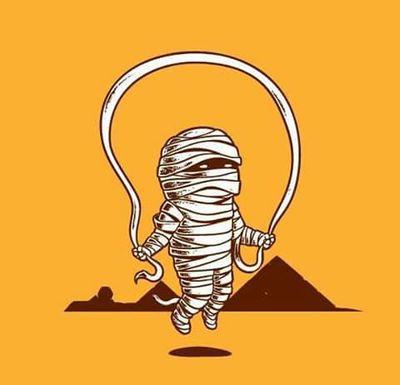
0 التعليقات :
إرسال تعليق